Frequently Asked
Questions – For Accessing Siebel without VPN
Note: If you have not yet reviewed the Siebel training guides, please do so. The training guides will help answer a lot of questions that you may have regarding the Siebel quoting system. Please refer to question 8 below for information on how to access the training guides.
1.
What is the website address/URL to access the new Siebel
Quoting System?
https://rshvacsb.ingersollrand.com/htimex_enu/start.swe
2.
What browsers are supported and how should I open the new
Siebel quoting application?
Only Internet Explorer (IE) is supported at this time (versions 8, 10 and 11). Accessing the website/link using other browsers will not yield desired results and we recommend that you use IE browser.
We are working on a future upgrade to support this application in non-IE browsers.
Note: If you do not have Internet Explorer installed in your machine, then please contact your local IT admin. IR Helpdesk cannot help installing IE browser on your machine.
3.
Which Id and password should I use to login to the Siebel
Quoting application?
The same user id and password used to access Ingersoll Rand’s Citrix, VPN and other Ingersoll Rand applications should be used to access Siebel.
4.
What should you do if you have an IR provided Id but forgot
the password?
Please contact the IR Helpdesk Phone at 1-800-872-6381.
5.
What should you do if you do not have an IR provided Id?
Please send an email to Field Systems Support (UPGFLDSYS@Trane.com ) with the following information:
· First Name
· Last Name
· Email Address
· Cost Center(s) for which you need access.
Remember to mention that you need access to the “Siebel Application”.
6.
What should you do if you have an IR provided Id and
password, but cannot log in to the system?
Please contact IR helpdesk at 1-800-872-6381 and log a ticket with them by providing your IR Id. Remember to mention that you only need access to the “Residential Services Siebel Application” but already have an IR Id.
7.
What should you do if you get the below error?
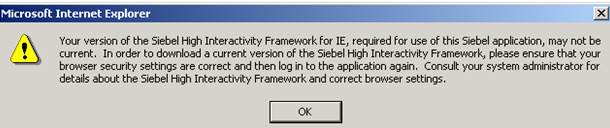
This means that the required plug-in/Add-on required to run the Siebel Quoting application is not yet downloaded. Please talk to your local IT administrator to download the same. Your IT administrator has been given specific instructions on how/from where to download and install the required add-ons (he/she can refer to the details given below in the “DO IT YOURSELF” section).
DO IT YOURSELF: If you want to try it yourself, you can also download the below file by clicking the link and choose to “run” the same (read the note section before clicking on the below link/file)
1.
ActiveX installation
instructions:
2.
ActiveX executable:
https://msit.comfortsite.com/siebel/installation/8.1.1.11_ActiveX_Plug_In/ActiveX_Plugin.zip
NOTE: Before you do the above, please follow the instructions given in the below path
https://msit.comfortsite.com/siebel/installation/IE_Settings_NO_VPN.docx
8.
What should I do if I have any questions on application
functionality? For example – creating/copy a new quote, saving a quote or
submitting a quote etc.
If you have not yet reviewed the training guides, please do so before trying to navigate or access the application.
Training
Guides
1. Initial Training Guide
· https://msit.comfortsite.com/Siebel/Training/IWD/Training-IWD.pdf
2. Amendments to Initial Training Guide
· https://msit.comfortsite.com/Siebel/Training/IWD/Amendments-IWD.pdf
3. Phase 2 Training Guide (Contains training on enhancements that were released in May 2014)
· https://msit.comfortsite.com/Siebel/Training/IWD/Phase2_Training_Guide.pdf
4. Phase 2a Training Guide (Contains training on enhancements that were released in October 2014)
· https://msit.comfortsite.com/Siebel/Training/IWD/IWD_Phase2a_Training_Guide.pdf
Please remember to review all training guides.
If you would like to view/listen to the
training session, it is available in the form of a WEBINAR. You can click on
the link below and listen to the audio/video recordings of the training
session.
https://msit.comfortsite.com/Siebel/Training/IWD_Webinar/IWD_Complete_Webinar.htm
If you only want to learn about a certain
topic, then click on the link below for the topic you would like to
review. Each snippet is a short
audio/video recording lasting 5 – 10 minutes.
Training Snippets
1. Create a Quote
·
https://msit.comfortsite.com/Siebel/Training/Snippets/CreateQuote.mp4
2. Quote Status Explanation
·
https://msit.comfortsite.com/Siebel/Training/Snippets/QuoteStatus.mp4
3. Add Notes to a Quote
·
https://msit.comfortsite.com/Siebel/Training/Snippets/AddNotesOnQoute.mp4
4. Print a Quote
·
https://msit.comfortsite.com/Siebel/Training/Snippets/PrintQuote.mp4
5. Copy a Quote
·
https://msit.comfortsite.com/Siebel/Training/Snippets/CopyQuote.mp4
6. Export a Quote to Excel
·
https://msit.comfortsite.com/Siebel/Training/Snippets/ExportQoute.mp4
7. Update an Accepted Quote
·
https://msit.comfortsite.com/Siebel/Training/Snippets/UpdateRequest.mp4
8. Import a Quote via Excel
·
https://msit.comfortsite.com/Siebel/Training/Snippets/ImportQuote-IWD.mp4
If you have any questions regarding how to use the application, please contact Debbie Massey (debbie.massey@irco.com) and Matt Bynum (matt.bynum@irco.com) from Ingersoll Rand regarding the same.
9.
How does creating a Commercial quote differ from creating a
Residential quote? What steps should be followed to get it created and sent
over for approval?
Please refer to item #9 in the table of contents
of “Amendments_IWD.PDF” and item #6 in the table of contents of
“Phase2_Training_Guide.pdf”. These can be downloaded from https://msit.comfortsite.com/Siebel/Training/IWD/.
10.
Can I access this
application from a hand-held device a tablet or phone?
The application works best when accessed from a desktop or a laptop. We do not support any handheld devices and targeting to support the same in the future upgrades.
11.
Can I access this
application from home or outside office?
Yes, you can. But you need to use the recommended browsers mentioned earlier.
12.
Can I access this
application from my personal laptop or computer?
Yes, you can. Please ensure that you have changed the Internet Explorer (IE) security privileges (if required) to allow the “add-on/plug-in” to be downloaded. Remember to use only IE browser versions as recommended above. Talk to your local IT administrator to understand the settings that you need to change. Once you are able to access the application without issues, please restore the security setting back to what it was earlier. Please do not forget to restore back your security settings.
Ingersoll Rand does not recommend that you
compromise on any security settings that will leave your computer vulnerable to
any virus/phishing attacks
13.
Who should I contact
if I have a technical issue with Siebel?
Please call the IR helpdesk 1-800-872-6381 and create a ticket. The RS HVAC Siebel Support team needs a ticket to look into your issue and help you better. Give the details below to them to get the ticket created and routed to the correct technical team.
· Provide the Product as: RS HVAC SIEBEL
· Issue Description (Please provide Quote #, screenshot or error message, Customer # etc.)
· Your Siebel Id, Full Name, Contact Phone # and email or if you are raising a ticket on behalf of someone, then provide the details for that person
· Mention to the helpdesk person that the ticket should be escalated to the RS-HVAC-SIEBEL support group.