Frequently Asked
Questions for DSO’s Accessing Siebel
Note: If you have not yet reviewed the Siebel training guides, please do so. The training guides will help answer a lot of questions that you may have regarding the Siebel quoting system. Please refer to question 9 below for information on how to access the training guides.
1. What is the
website address/URL to access the new Siebel Quoting System?
http://rshvacsb/htim_enu/start.swe
This link is accessible when you are inside any Ingersoll Rand office. If you are working outside IR network or want to use your personal laptop/computer, then please refer to questions 3 and 4.
2. What all browsers
are supported and how should I open the new Siebel quoting application?
Only Internet Explorer (IE) is supported at this time (versions 8, 10 and 11). Accessing the website/link using other browsers will not yield desired results and we recommend that you use IE browser.
We are working on a future upgrade to support this application in non-IE browsers.
3. Can I access this
application from home or outside office using your official laptop or computer?
Yes you can. Please use the URL below to access the application
https://rshvacsb.ingersollrand.com/htimex_enu/start.swe
4. Can I access this
application from my personal laptop or computer?
Yes, you can. Please ensure that you have changed the Internet Explorer (IE) security privileges (if required) to allow the “add-on/plug-in” to be downloaded. Remember to use only IE browser versions as recommended above. Talk to your local IT administrator to understand the settings that you need to change. Once you are able to access the application without issues, please restore the security setting back to what it was earlier. Please do not forget to restore back your security settings.
Ingersoll Rand does not recommend that you
compromise on any security settings that will leave your computer vulnerable to
any virus/phishing attacks.
5. Can I access this
application from a hand-held device - like a tablet or smartphone?
The application works best when accessed from a desktop or a laptop. We do not support any handheld devices and targeting to support the same in the future upgrades.
6. Which Id and
password should I use to login to the new Siebel Quoting application?
The Id and password that you use to connect to your office computer(desktop)/laptop needs to be used for logging into Siebel Quoting application.
If you change the password for your email or the computer, then the changed password should be used for accessing the application. There is no need to change the password for Siebel application separately.
You CANNOT have different Id or password for the desktop/and Siebel application. They should always be the same.
7. What should you
do if you forgot the password?
The application does not have “password reset” functionality (It shares the same as your IR Desktop/laptop). Reset the password as you would normally do for your IR desktop/laptop.
8. What should you
do if you get the below error?
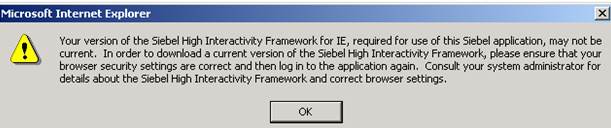
This means that the required plug-in/Add-on required to run the Siebel Quoting application is not yet downloaded. Please do the following to get this issue addressed.
Please call the IR helpdesk 1-800-872-6381 and create a ticket. The RS HVAC Siebel Support team needs a ticket to look into your issue and help you better. Give the details below to them to get the ticket created and routed to the correct technical team.
· Provide the Product as: RS HVAC SIEBEL
· Issue Description (Please provide Quote #, screenshot or error message, Customer # etc.)
· Your Siebel Id, Full Name, Contact Phone # and email or if you are raising a ticket on behalf of someone, then provide the details for that person
· Mention to the helpdesk person that the ticket should be escalated to the RS-HVAC-SIEBEL support group.
9. What should I do
if I have any questions on application functionality? For example –
creating/copy a new quote, saving a quote or submitting a quote etc.
If you have not yet reviewed the training guides, please do so before trying to navigate or access the application.
Training
Guides
1. Initial Training Guide
· https://msit.comfortsite.com/Siebel/Training/DSO/Training-DSO.pdf
2. Amendments to Initial Training Guide
· https://msit.comfortsite.com/Siebel/Training/DSO/Amendments-DSO.pdf
3. Phase 2 Training Guide (Contains training on enhancements that were released in May 2014)
· https://msit.comfortsite.com/Siebel/Training/DSO/Phase2_Training_Guide.pdf
4. Phase 2a Training Guide (Contains training on enhancements that were released in October 2014)
· https://msit.comfortsite.com/Siebel/Training/DSO/DSO_Phase2a_Training_Guide.pdf
Please remember to review all training guides.
If you only want to learn about a certain
topic, then click on the link below for the topic you would like to
review. Each snippet is a short
audio/video recording lasting 5 – 10 minutes.
Training Snippets
1. Create a Quote
·
https://msit.comfortsite.com/Siebel/Training/Snippets/CreateQuote.mp4
2. Quote Status Explanation
·
https://msit.comfortsite.com/Siebel/Training/Snippets/QuoteStatus.mp4
3. Add Notes to a Quote
·
https://msit.comfortsite.com/Siebel/Training/Snippets/AddNotesOnQoute.mp4
4. Print a Quote
·
https://msit.comfortsite.com/Siebel/Training/Snippets/PrintQuote.mp4
5. Copy a Quote
·
https://msit.comfortsite.com/Siebel/Training/Snippets/CopyQuote.mp4
6. Export a Quote to Excel
·
https://msit.comfortsite.com/Siebel/Training/Snippets/ExportQoute.mp4
7. Update an Accepted Quote
·
https://msit.comfortsite.com/Siebel/Training/Snippets/UpdateRequest.mp4
8. Import a Quote via Excel
·
https://msit.comfortsite.com/Siebel/Training/DSO/ImportQuote-DSO.mp4
If you have any questions regarding how to use the application, please contact Debbie Massey (debbie.massey@irco.com) or Matt Bynum (matt.bynum@irco.com) .
10.
How does creating a Commercial quote differ from creating a
Residential quote? What steps should be followed to get it created and sent
over for approval?
Please refer to the
“Amendments-DSO.pdf” - Item # 9 in the Table of contents. This can be downloaded
from https://msit.comfortsite.com/Siebel/Training/DSO/.
11.
What should I do to install the new Microsoft Word macro
that is expected to remove unnecessary space when Contracts are created in
Siebel?
Please refer to/ follow the below instructions
Installing Macro to Remove Extra Whitespace from Siebel
Proposal
1. Download setup executable, DSO_Format_Proposal_Macro_Setup.exe.
2. After downloading the setup
executable, navigate to where you saved the file.
3. Close all open instances of Microsoft
Word.
4. Double-click the setup executable to
install.
Using Format Proposal Macro
1. Once opening Microsoft Word after
installing the macro, you will see an icon in the upper left corner with double
green arrows pointing left.
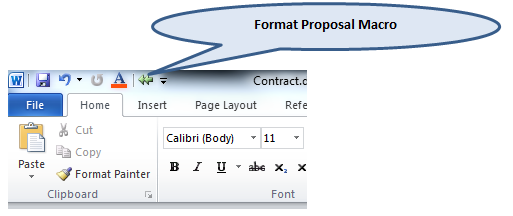
2. To remove extra whitespace from your
proposal, open your proposal in Word and then single-click the double green
arrows. After single-clicking the double
green arrows you will notice that the extra whitespace has been removed from
the table.
Before

After

12.
What should I do if I have any other concerns or doubts
regarding the application?
If you have any questions regarding how to use the application, please contact Debbie Massey (debbie.massey@irco.com) or Matt Bynum (matt.bynum@irco.com) .
If you have a technical issue with Siebel, please call the IR helpdesk 1-800-872-6381 and create a ticket. The RS HVAC Siebel Support team needs a ticket to look into your issue and help you better. Give the details below to them to get the ticket created and routed to the correct technical team.
· Provide the Product as: RS HVAC SIEBEL
· Issue Description (Please provide Quote #, screenshot or error message, Customer # etc.)
· Your Siebel Id, Full Name, Contact Phone # and email or if you are raising a ticket on behalf of someone, then provide the details for that person
· Mention to the helpdesk person that the ticket should be escalated to the RS-HVAC-SIEBEL support group.