Frequently Asked
Questions
Note: If you have not yet completed the Siebel training course in the IR LMS, please do complete the same. It will address lot of questions and doubts that you may have regarding the new Quoting system.
1.
What is the website address/URL to access the new Siebel
Quoting System?
http://rshvacsb/htim_enu/start.swe
This link is accessible when you are inside any Ingersoll Rand office. If you are working outside IR network or want to use your personal laptop/computer, then please refer to questions 3 and 4.
2.
What all browsers are supported and how should I open the
new Siebel quoting application?
Only Internet Explorer (IE) is supported at this time (versions 6 to 9). Accessing the website/link using other browsers will not yield desired results and we recommend that you use IE browser. IE version 10 and 11 seems to work without issues but we have not yet certified the application on the same.
We are working on a future upgrade to support this application in non-IE browsers.
Note: If you do not have Internet Explorer installed in your machine, then please contact your local IT admin or raise a ticket.
3.
Can I access this application from home or outside office
using your official laptop or computer?
Yes you can. Please use the URL below to access the application
https://rshvacsb.ingersollrand.com/htimex_enu/start.swe
4.
Can I access this application from my personal laptop or
computer?
Yes you can.
Please ensure that you have changed the Internet Explorer (IE) security
privileges (if required) to allow the “add-on/plug-in” to be downloaded.
Remember to use only IE browser versions 6 to 9. Once you are able to access
the application without issues, please restore the security setting back to
what it was earlier. Please do not forget to restore back your security settings.
Ingersoll Rand does not recommend that you compromise on any security settings that will leave your computer vulnerable to any virus/phishing attacks
5.
Can I access this application from a hand-held device -
like a tablet or smartphone?
The application works
best when accessed from a desktop or a laptop. We do not support any handheld
devices and targeting to support the same in the future upgrades.
6.
Which Id and password should I use to login to the new
Siebel Quoting application?
· The Id and password that you use to connect to your office computer(desktop)/laptop needs to be used for logging into Siebel Quoting application
· If you change the password for your email or the computer, then the changed password should be used for accessing the application. There is no need to change the password for Siebel application separately
· You CANNOT have different Id or password for the desktop/and Siebel application. They should always be the same
7.
What should you do if you forgot the password?
The application does not have “password reset” functionality (It shares the same as your IR Desktop/laptop). Reset the password as you would normally do for your IR desktop/laptop.
8.
What should you do if you get the below error?
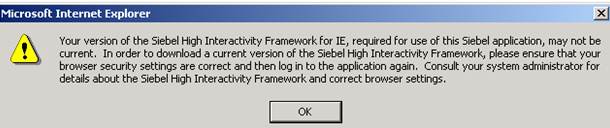
This means that the required plug-in/Add-on required to run the Siebel Quoting application is not yet downloaded. Please do the following to get this issue addressed.
Call
IR helpdesk 1-800-872-6381 and create a ticket. The RS HVAC Siebel
Support team needs a ticket to look into your issue and help you better. Give the below details to them to get the
ticket created and routed to the correct technical team
· Provide the Queue Name as: RS-HVAC-SIEBEL (remember to mention this to the helpdesk person)
· Issue Description (Please provide Issues description and contact details)
· Your Siebel Id, Full Name, Contact Phone # and email or if you are raising a ticket on behalf of someone, then provide the details for that person
· Finally after creating the ticket, email the ticket # to rs-hvac-siebel-support@irco.com
9.
What should I do if I have any questions on creating a new
quote, saving a quote or submitting a quote?
If you have not yet completed the training that is hosted in the IRU (LMS), please do so before trying to navigate or access the application.
The printable version of the training material is
also available in the below location.
Please remember to download both the PDF files. The Amendments file has information about the changes that were done (the changes are not covered in the original training PDF)
https://msit.comfortsite.com/Siebel/Training/DSO/
If you have any questions, please contact Susan Garrison (susan.garrison@irco.com), Barbara Riggins (barbara.riggins@irco.com) and Keith Hays (keith.hays@irco.com) from Ingersoll Rand regarding the same.
10.
How different is
creating a Commercial quote when compared to the Residential quote? What steps
should be followed to get it created and sent over for approval?
Please refer to the “Amendments_IWD.PDF” -
Item # 9 in the Table of contents. This can be downloaded from https://msit.comfortsite.com/Siebel/Training/DSO/
11.
What should I do to
install the new Microsoft Word macro that is expected to remove unnecessary
space when Contracts are created in Siebel?
Please refer to/ follow the below instructions
Installing Macro to Remove Extra Whitespace from Siebel
Proposal
1. Download setup executable, DSO_Format_Proposal_Macro_Setup.exe.
2. After downloading the setup
executable, navigate to where you saved the file.
3. Close all open instances of Microsoft
Word.
4. Double-click the setup executable to
install.
Using Format Proposal Macro
1. Once opening Microsoft Word after
installing the macro, you will see an icon in the upper left corner with double
green arrows pointing left.
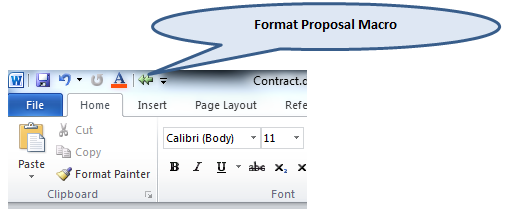
2. To remove extra whitespace from your
proposal, open your proposal in Word and then single-click the double green
arrows. After single-clicking the double
green arrows you will notice that the extra whitespace has been removed from
the table.
Before

After

12.
What should I do if
I have any other concerns or doubts regarding the application?
Please contact Susan Garrison (susan.garrison@irco.com), Barbara Riggins (barbara.riggins@irco.com) and Keith Hays (keith.hays@irco.com) in Pricing team to get your questions addressed. Otherwise you can log a ticket as below to get your queries answered.
Call IR helpdesk 1-800-872-6381 and create a ticket. The RS HVAC Siebel Support team needs a ticket to look into your issue and help you better. Give the below details to them to get the ticket created and routed to the correct technical team
· Provide the Queue Name as: RS-HVAC-SIEBEL (remember to mention this to the helpdesk person)
· Issue Description (Please provide Issues description and contact details)
· Your Siebel Id, Full Name, Contact Phone # and email or if you are raising a ticket on behalf of someone, then provide the details for that person
· Finally after creating the ticket, email the ticket # to rs-hvac-siebel-support@irco.com